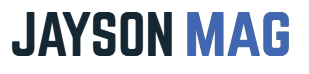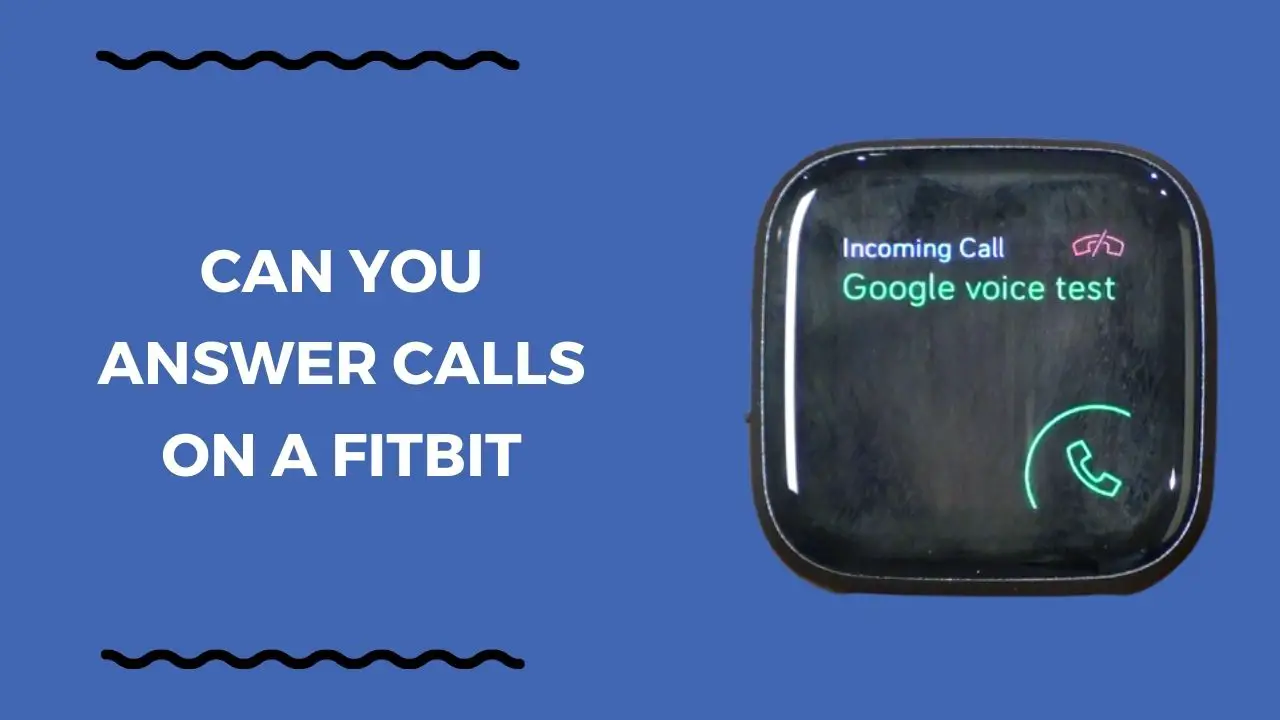Fitbit Watches can do a lot of things. Like your phone the watch can respond to calls, including receiving and rejecting calls but for this to happen you must be connected to your smartphone.
Examples of Fitbit watches that answer calls include Fitbit Versa 3, Versa 4, Sense, and Sense 2.
How to Setup On-wrist Calls On
If you wish to start picking calls from your smartwatch consider the simple steps below:
- Open the Fitbit app on your phone and tap your profile picture.
- Select your watch from the list of connected devices.
- Scroll up, find the General option, and tap it to open.
- Tap See Instructions to continue. From here from, users can make Bluetooth calls with the built-in microphone and speaker.
- Follow the simple on-screen instructions to set up on wrist calls.
- Connect your Fitbit with the phone via Bluetooth.
- Go back to the Watch app and tap Done.
That’s it, now on-wrist calls on your Fitbit Versa or Sense is active.
How to Turn On Call Notifications On Fitbit Watches
Activating call notifications on Fitbit is straightforward with the simple steps shared below:
- Open the “Fitbit Watch app” on your paired phone and go to the Today’s screen.
- Tap your “Profile” to the Account settings page.
- From the list of connected devices choose your “Fitbit device“. Additional information about your Fitbit will display.
- From the options tap “Notifications“.
- Toggle on “All Call Notifications” on Fitbit.
That’s it, your watch should without doubt notify you of incoming calls.
Can You Accept Calls on Fitbit Versa and Sense?
Fitbit smartwatches don’t feature built-in SIM slots but they connect to your phone to assist in answering calls.
The process of accepting calls on Fitbit is the same as on your phone. Simply, tap the green button to accept calls and the red button to reject calls.
Ensure your Fitbit and phone stay connected because if they are not you won’t get call notifications.
Once you pick up a call, just talk, your caller automatically hears you thanks to the built-in microphone and you can hear him/her through your wireless headsets.
Best Fitbit for Calls
I would recommend the Fitbit Versa 4 and Sense 2 for making and receiving calls.
How Does Fitbit Calls Work?
When a call reaches your phone, it is pushed to your Fitbit as a notification, on the watch tap the green telephone icon to receive or the red telephone icon to reject the call. Answering calls on Fitbit smartwatches is possible thanks to the built-in microphones, which aids in communication.