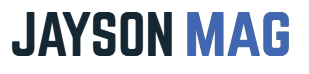You’ll never be late for meetings, classes, or workouts again once you know how to set an alarm on your Fitbit. Continue reading to learn how the alarm works and how to set.
How Does the Alarm Work?
When the time set is reached the alarm to go off and Fitbit starts to vibrate. The vibration is irresistible so, you wake up without hesitating.
You’ll notice that the alert goes off quietly (only vibrates) so no one’s sleep is interrupted apart from yours
If you don’t dismiss the alarm it automatically vibrates again after 9 minutes to wake you up. The alarm will keep vibrating your Fitbit until you wake up and Dismiss it.
If you don’t dismiss it and walk for 50 steps it automatically turns itself off because it assumes you’re up and active. To dismiss the active alarm double-tap the display or press the side button.
Fitbit Sense is the watch to buy if you want to schedule multiple alarms, on it you can add up to 8 alarms.
How to Set an Alarm on Fitbit
Fortunately, setting alarms on Fitbit is easy and below are the two ways it can be done.
Method 1: Set an Alarm Through Your Phone
- Open the Fitbit app on your phone.
- Tap the Today tab.
- Tap the Profile icon to open your Account Settings.
- Choose your Fitbit Device.
- Tap Silent Alarms.
- Tap Set New Alarm and Set alarm.
- Tap Save.
- Tap Done.
Method 2: Set an Alarm Through the Fitbit Website
Sign into your Fitbit account and go to your dashboard. From the dashboard:
- Click on Settings.
- Select the image of Fitbit Device.
- Click on Silent Alarms.
- Click on Add New Alarm.
- Select AM or PM and how frequently you want the alarm to go off and then click on “Submit” and you’ll be all set.
How to Add a New Alarm
Activating a second alarm on Fitbit is simple. Here is how you’ll do it:
- Open the Alarm app on your Fitbit.
- From the Alarm page tap on +New Alarm to activate a new alarm.
- Select AM or PM.
- Choose the day(s) you want the alarm to go off.
- Tap Done.
How To Dismiss An Alarm On Fitbit
Fitbit will keep vibrating until you dismiss the active alarm. Here are simple steps to stop the alarm.
- Tap to open the Alarm app on your Fitbit.
- From the lists of alarms, select the alarm you want to dismiss.
- Now, disable the alarm.
Frequently Asked Questions
1. How Do I Delete an Alarm Via the Fitbit App?
To delete follow the steps below,
- Launch the Fitbit App
- Tap the Plus (+).
- Choose Set Alarm
- From the Set Alarm section choose the alarm you want to get done with
- Tap Delete Alarm.
2. How Do I Delete Alarm Via the Dashboard
Deleting Fitbit alarms via through Fitbit website is a bit different. To delete an alarm:
- Sign into your dashboard via PC or laptop.
- Click the Gear icon in the upper-right corner.
- Click your Fitbit Device.
- Opt for Silent Alarms.
- Click the Pencil Icon adjacent to the alarm.
- Delete alarm