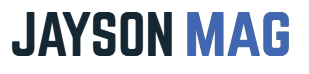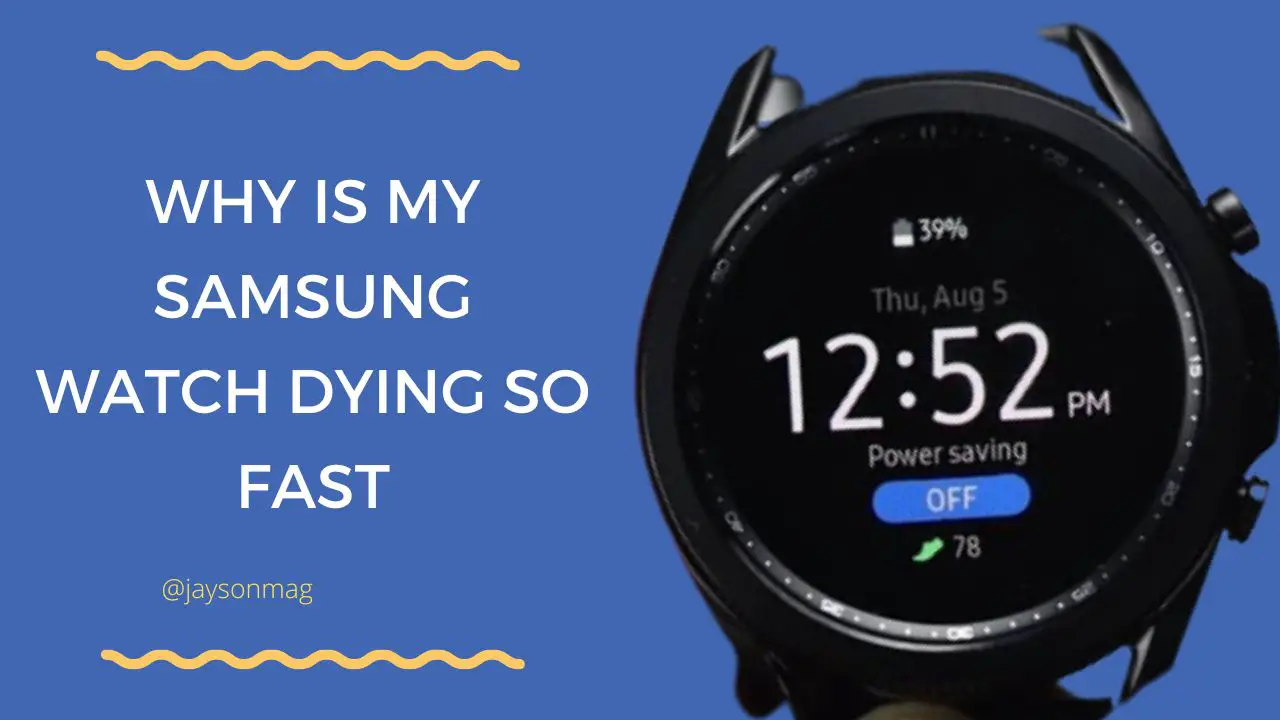As much as Samsung Watches are a bit expensive, they have been increasingly popular in recent years. However, the most common problem with this watch is the battery; it drains so quickly. But here is the important question, why is your Samsung Watch dying so fast?
Your Samsung Watch is draining so fast because there are too many notifications, the brightness is set to maximum, the GPS is on, Wi-Fi is on, and you are using third-party watch faces. Minimize the use of these features and you will greatly improve the battery on your Samsung Watch.
This article is going to outline 9 reasons why your Samsung Watch is dying so fast and provide you with possible solutions. Without further ado lets begin:
Related Posts
- Find out Why the Apple Watch Battery Drains So Fast!
- Learn How to Charge Samsung and other smartwatches like Garmin and Fitbit.
9 Reasons Why Your Samsung Watch is Dying So Fast
| Reason | Solution | |
| 1. | Always-On Display | – Go to settings and turn off the always-on option. |
| 2. | Background Apps | – Close all the apps that are running in the background. |
| 3. | A lot of Notifications | – Consider blocking all unnecessary applications. |
| 4. | Bluetooth, Celluar, GPS, and Wi-Fi | – Only use the cellular, GPS, Wi-Fi, and Bluetooth features when necessary. |
| 5. | Many Apps | – Uninstall applications that you don’t use so much. |
| 6. | Weather Update Frequency | – Limit how frequently the Samsung Watch updates weather conditions, preferably at a 6-hour interval. |
| 7. | Watch Faces | – Avoid animated watch faces because they consume power. |
| 8. | Music Streaming | – Only use the watch where it is necessary for example listen to music through the watch while working out and the phone when not working. |
| 9. | Screen Brightness | – Adjust the brightness of your screen display to a lower level or use the auto adjust option if your Samsung Watch comes with one. |
The following are possible reasons why your Samsung Galaxy Watch is using consuming power so faster.
1. The Always On Display
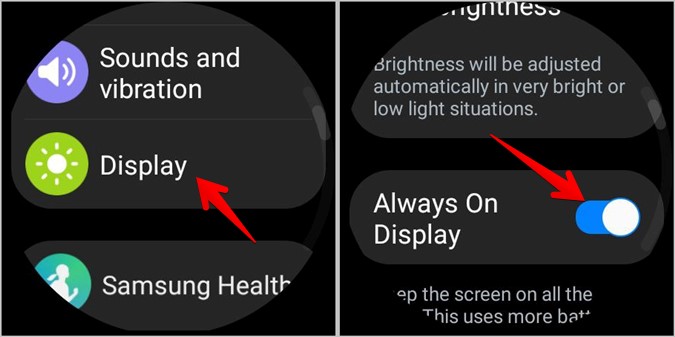
Your Samsung Watch is dying so fast because the display is left on for a long time.
The best way to use the always-on display feature checking the time. If you set your Galaxy Watch to always-on it will drain your battery.
Instead of setting your Watch’s display to always-on consider turning it on or off manually whenever there is need.
2. Background Apps
It is possible that the battery on your Samsung Watch is draining so quickly because of the apps running in the background.
Apps that are fond of running in the background of your Watch include heart rate monitors, message notifications, clocks, and calendars.
You can increase the battery life of your Samsung Watch by reducing the number of apps running in the background.
3. Notifications
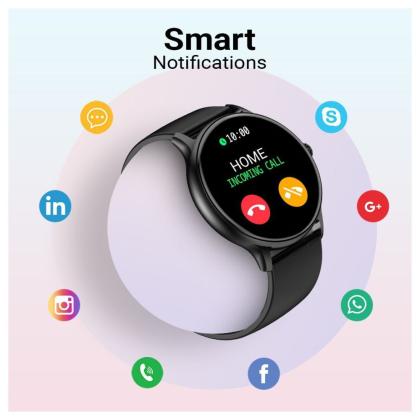
Your Galaxy Watch Active 2 or Galaxy Watch 4 might be draining because too many notifications are popping, waking the screen.
You can improve your Samsung Galaxy Watch’s battery life by blocking unnecessary apps or managing app notifications.
4. Bluetooth and Wi-Fi
The Galaxy Watch offers various connection options. Some of these options include Wi-Fi, Cellular, and Bluetooth.
Samsung Watches rely on Bluetooth connection to link to your phone to transfer data.
As you know Bluetooth is a power-hungry feature so consider disabling it when not in use to add the watch more days. Also, use cellular and Wi-Fi connections only when it’s really necessary.
5. Too Many Apps
Your Watch could be losing charge so fast because you have too many 3rd party applications.
Consider uninstalling unnecessary third-party apps. By doing so you will notice a slight improvement in battery life.
6. Weather Update Frequency
Samsung Watches come with weather apps and apps consume a lot of battery because the app uses a lot of processing power.
You should optimize the weather app in such a way that it does not request frequent weather updates, a six-hour interval may work well. That will help reduce battery drainage
7. Watch Faces

Your Samsung Watch is likely losing charge so fast because your current watch face is animated with lots of interactive activities.
Consider using a simpler watch face with fewer interactive activities hence improving the battery life.
8. Music Streaming
Listening to music through the Samsung Watch is very much okay, especially when working out.
However, listening to music for a long period on the watch will drain your battery very fast. Connect to Wi-Fi and stream the songs you love only when it is necessary.
9. Screen Brightness Level

The brighter the display of your Samsung Watch is the more power is drained from the battery.
Fix the issue by setting the screen brightness to a low level or auto-adjust option if your watch has one.
You will not only have saved your Watch but also your eyesight. Reducing the screen brightness level will also intensify optimal performance.
Frequently Asked Questions
Why is My Galaxy Watch Suddenly Dying So Fast?
A Samsung smartwatch like the Galaxy Watch 4 might be draining your battery because the apps installed are obsolete and need to be updated. Nevertheless, it also depends on how you are using your Galaxy Watch.
How Can I Make My Samsung Galaxy Watch Battery Last Longer?
Fortunately, there are so many ways one can improve the battery in his or her Galaxy Watch.
Disabling the always-on display is the first way you can make the battery last longer.
The second way you can make the battery last longer is by disabling power-hungry apps and settings like weather, heart rate monitor, Spotify, Wi-Fi, Bluetooth, and cellular among others.
How Long Should a Galaxy Watch 4 Battery Last?
The average amount of time your Galaxy Watch 4 should last is 40 hours on regular use.
On the other hand, you will need to charge the Samsung Watch every 24 hours if you choose to use the GPS, always-on display, and activity tracking.
How Long Does it take for My Samsung Watch to be Fully Charged?
The Samsung Galaxy Watch takes from 3 to 4 hours to charge when empty. It is best to plug in your charger when the level gets to 5%.
Charging the watch overnight (unless you are tracking your sleep) is the best practice because your watch charges to 100% with no disturbance and for that, you get to monitor your daily workouts.