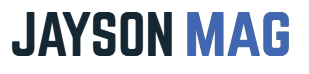MyFitnessPal has been one of Apple Watch’s trending wellness apps available on Apple Store for free. The app is well known for tracking the number of calories burned.
Counting the number of calories burned is not just it – MyFitnessPal App can go as far as tracking your gym activities once connected to Apple Watch.
What makes this connection between Apple Watch and MyFitnessPal possible is the Apple Health app – it is within the Apple ecosystem and can integrate with any third-party app.
If you want to use Apple Watch to monitor consumption habits then sync your watch to MyFitness Pal app and Apple Health ecosystem.
Connecting Apple Watch to MyFitness Pal is straightforward, continue reading the article to learn how to sync Apple Watch to MyFitnessPal.
Our Visitors Also Read:
- How to use Apple Watch with Siri.
- Different methods of wearing the Apple Watch.
- How to connect Apple Watches to Android phones.
- How to take pictures using Apple Watches.
How to Add MyFitnessPal App to Your Apple Watch: 3 Easy Steps!
The first thing you will need to do is install MyFitnessPal app on your Apple Watch. Here is how you’ll do that:
- Download MyFitnessPal on your iPhone and it will automatically add itself to the list of available Apps on your Apple Watch.
- The app will automatically install on the watch if you have the “Automatic App Install” active. If not open the Apple Watch app on your iPhone and then tap the “My Watch” tab then scroll downwards to “Available Apps”. Find MyFitnessPal app from the list of apps available and next to it you will see an “Install” button option, tap it to install the app on your Apple Watch.
- Launch MyFitnessPal and go to the Apps & Device Menu and enable data sharing.
That’s it! You’ve just added MyFitnessPal to your Apple Watch it is time to connect it to Apple Health.
How to sync MyFitnessPal with Apple Health: 6 Easy Steps!
Remember launching MyFitnessPal app, going to the Apps & Device Menu, and enabling data sharing option?
Well, it was because enabling data sharing on MyFitnessPal would allow Apple Health to share data with MyFitnessPal app. That having been done here what you should consider doing next.
- On the paired iPhone open the MyFitnessPal app.
- Tap the More tab
- Tap Apps & Devices option.
- Use the search bar to find Apple Health or scroll and look for Apple Health.
- Once you find the Health App tap on the Settings option just below it.
- MyFitnessPal will ask for permission to access and update your Health data, tap “ Turn On All” to grant MyFitnessPal access to your Apple Health data. Alternatively, you can toggle the fields you want MyFitnessPal to access on Apple Health.
Why is MyFitnessPal not Syncing with Apple Health? (Reasons and Solutions)
MyFitnessPal app cannot retrieve historical data from Apple Health and so, only data that was logged after the initial syncing will transfer and show on MyFitnessPal app.
MyFitnessPal is not connecting to Apple Health probably because you have connection issues. For that open the Settings app and then check whether the connection between Apple Health and MyFitnessPal is good.
If everything on the settings app is okay try adding a test workout manually to see if the workout adds. In case the manually added workout syncs data then future data should also sync.
When manually adding workouts doesn’t work consider uninstalling and re-installing MyFitnessPal app and try connecting it to Apple Health to see if they will now connect.
NB: Any data not previously synced will be forever lost. You can head over to MyFitnessPal and sign into your account (use the logins you use on the app) and check whether all your data has been synced. You can also manually add information you find not synced.
Any health data you see on MyFitnessPal website should show on MyFitnessPal app after reinstalling it. Consider getting in touch with MyFitnessPal customer support if you can’t find or log in to your account.
How to Uninstall and Re-install MyFitnessPal App on Apple Watch: In 4 Easy Steps!
To safely uninstall and re-install MyFitnessPal app on Apple Watch follow these simple steps:
- Start by syncing MyFitnessPal app to make sure all your health and fitness data is backed up then launch the app and enter your login information to sign in. From the menu on the left scroll downwards and find “Sync” item. Tap “Sync Item” to force sync if the MyFitnessPal app reports it doesn’t have recently synced.
- Next, on your iPhone go to the application screen, tap and hold the MyFitnessPal app, and opt for uninstall. You can also go to Settings, opt for Apps, scroll through the apps available on the phone to find the MyFitnessPal app, and uninstall it.
- Once the MyFitness app is uninstalled from your iPhone (it automatically disappears on the Apple Watch too) go to Apple Store and reinstall it.
- Once the app is installed, open it and enter your login information to sign in. All the data synced on the main website will sync back to the Apple Watch.
5 Reasons Why You Should Use MyFitnessPal Pal?
- When you use MyFitness Pal you will have a chance to maintain your weight loss habit.
- With MyFitnessPal you get a clear personal plan that guides you to achieve better health.
- The app will help you stay account accountable.
- You get to learn how to modify and build your own behavior at your own pace.
- You get to know what impact daily workouts have on your daily calorie goals.
Frequently Asked Questions
1. What is MyFitnessPal Used For?
MyFitnessPal is simply a third-party application that when allowed on Apple Watch will write calcium, carbohydrates, dietary cholesterol, monounsaturated fat, polyunsaturated fat, ion, fiber, potassium, and much more.
2. How Much Does MyFitnessPal Cost?
Downloading MyFitnessPal is free but you also get two options MyFitnessPal, it’s either you use it for free and watch ads or you upgrade to a monthly or yearly plan to avoid ads and have access to more tools and cool features.
A premium account on MyFitnessPal goes for $79.99 per year or $19.99 per year.
Those who opt for the annual subscription don’t spend less a year than those who opt for the monthly plan.
3. What’s better than MyFitnessPal?
Apart MyFitnessPal there are also other cool alternative apps you can connect Apple health with.
These apps include Calorie Count by FatSecret, Lifesum, Lose it, Cronometer, and Calorie Counter+ among others.