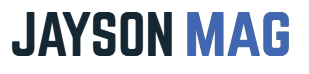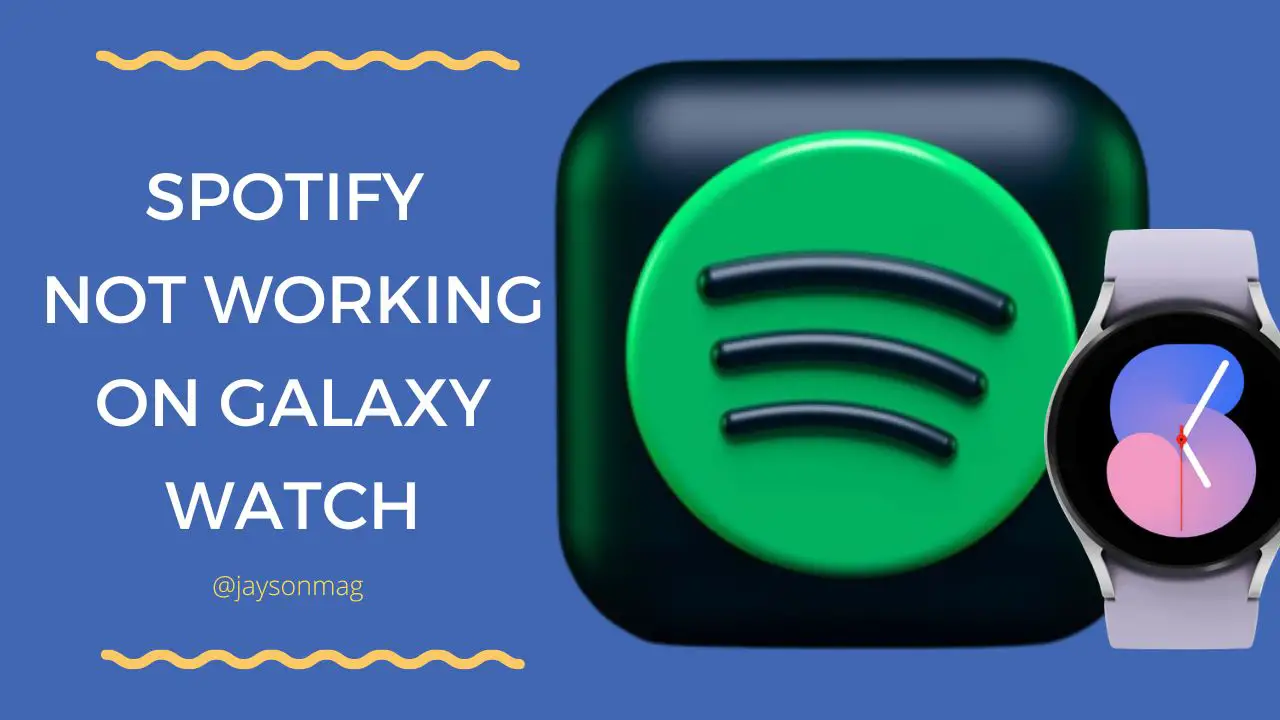Any music lover would go for Samsung Watch because it streams music from popular music platforms like Spotify. In addition, the inclusion of internal memory to hold songs for offline playbacks is an added advantage for the watch. We prefer the Spotify music platform because it is supported in most countries. However, there are times when Spotify can stop working on your Samsung Watch Active 2, Galaxy Watch 4, or Samsung Watch 3. But why will Spotify not work on Galaxy Watch?
The reason why Spotify is not working on Samsung Watch is that the Spotify app has bugs, the Bluetooth connection is turned off, the watch is not connected to Wi-Fi or does not have access to the internet, or the firmware running is outdated. You will need to fix these problems as fast as you can for Spotify to start working on your Samsung Watch.
To be clear, today, we are going to tell you why the Spotify app on the Galaxy Watch is not working plus provide you with a number of ideas that will help you troubleshoot the problem. Without wasting time let’s start.
Related Posts
- Find yourself the best smartwatch you can use for Spotify.
- Find out whether Samsung Galaxy Watch can connect to iPhone to play Spotify.
- See Why Your Samsung Watch is Draining So Quickly.
4 Possible Reasons Why Spotify isn’t Working on Galaxy Watch (Easy Fixes Included)
Are you in a rush for some quick answers? If so, here is a simple table summarizing all four discussed possible reasons why the Spotify music app on Samsung Galaxy Watch won’t work.
| Reasons | Possible Troubleshoot | |
| 1. | Your Spotify music app has temporary bugs. | Restarting the app is the best way to deal with temporary bugs on Spotify. |
| 2. | You are using the older version of Spotify. | Go to the Galaxy or Google Play Store and update the Spotify app. Open the app and test if it’s working as supposed. |
| 3. | You have the Bluetooth connection off. | Launch the home screen, go to Settings, then, Connection, choose Bluetooth, and turn it on. |
| 4. | Your Samsung Galaxy Watch is not connected to a Wi-Fi network. | Check your Galaxy Watch Wi-Fi network connection, reconnect to a network is the connection is lost, and try using the Spotify app. |
1. Presence of Temporary Bugs on the Spotify App, Restart the App!
The presence of bugs should be the number one possible cause of Spotify not working on Samsung Galaxy Watch to think of.
The best thing to do when the Spotify app on Galaxy Watch won’t work is to restart it.
You can restart the Spotify app on your Samsung Galaxy Watch using the simple tips highlighted below:
- Go to the app screen on your Galaxy Watch.
- Opt for the Recent apps option.
- The recent app will show, look for the Spotify app and swipe it up to close permanently.
- You can also opt to close all the recent apps for better results by swiping to the left and choosing the “Close All” option to permanently close all apps that are running in the background.
- That’s just it! The next thing to do is restart the Spotify app. Tap the app to open and once it opens navigate through to see if everything works fine.
This fix should rectify everything if the presence of temporary bugs was the reason why Spotify was not working on your Galaxy Watch.
2. You Could be Using the Old Version of the Spotify App, Update the App!
Spotify frequently updates its app to fix bugs and make the app more secure for the user.
So, it is possible that the app has been updated to a newer version and the one you are using is the older version.
Fortunately, the fix for this is easy but will depend on how fast your internet speed is since you will need it 100%. To update the Spotify app on your Samsung Watch do the following:
- Go to the Galaxy Watch app.
- Choose Galaxy Store and next on the search bar search Spotify.
- Tap on the app and opt for the update.
3. Your Bluetooth Connection Could be Off, Turn it On!
It’s possible the Spotify Music app isn’t working because the Bluetooth connection on your Galaxy Watch and your Airpods or whichever headsets you are using are not connected.
The Spotify app won’t work the way you expect it to if you have your Bluetooth connection disabled.
Below are simple steps of how you will active Bluetooth on your Samsung Galaxy Watch:
- With the Galaxy Watch on the watch screen, press the Home button to launch the home screen.
- Got to Settings.
- Then, Connection.
- Opt for Bluetooth and if it is off toggle it back on plus check if the Bluetooth connection on your headphones is on and turn it on if it is off.
4. Your Watch is not connected to a Wi-Fi Network
Your Samsung Galaxy Watch 4, Galaxy Watch Active 2, or Galaxy Watch 3 is supposed to be connected to the same Wi-Fi network as your phone.
If not connected to Wi-Fi or the same Wi-Fi network the Spotify music app on your Samsung Galaxy Watch won’t work.
Double-check the connection to ensure that you are using the same Wi-Fi for both devices and then try opening the Spotify app once again to see if it is working.
4 Other Possible Solutions for Spotify Not Working on Galaxy Watch
1. Reset the Network Settings on your Phone
Resetting the network settings on your phone will automatically reset the network settings on your Galaxy Watch thus making sure you using the same network settings.
This reset clears every setting including the Bluetooth setting and so, you will need to set up your Bluetooth once again when the reset is complete.
2. Uninstall and then Re-install the Spotify App
The other way you can approach this situation is by deleting the Spotify music app from your Samsung Watch and then download and install again. The app could have issues and deleting it could fix the issue after reinstalling.
3. Restart Your Samsung Galaxy Watch
Another you can troubleshoot your Galaxy Watch when the Spotify app refuses to work is by switching the watch on and then back on. If that does not help consider this next solution.
4. Make an Appointment with the Genius Bar
Genius Bar is a worker accustomed to dealing with Spotify arising issues – no matter what sort of issue.
Arrange a meeting with one of them so that you can have your Spotify app up and running smoothly in no time.
Frequently Asked Questions
1. Can You Play Spotify Music on Galaxy Watch?
Yes, you can download the Spotify app on your Galaxy Watch from Google Play or Galaxy Store and enjoy listening to the songs you love.
Even so, you will need a good data connection and wireless headsets like Airpods.
2. Can You Listen to Spotify on Galaxy Watch Without a Phone?
Yes, you can listen to Spotify music without a phone but to have this privilege you will need to upgrade to Spotify premium.
A Spotify premium account will be able to download playlists and listen to them offline without a phone.